Replace
The information on this page relates to the new upgraded interface of the IConduct platform. To view information about the Classic version of the user interface, follow this link.
This algorithm allows you to replace all occurrences of specified values within a schema.
For example, if the source application lists the subsidiary as a text field, and the target application assigns ID numbers to each subsidiary location, you can set the Replace step, so the result would be as follows:
| Source Column | Target Column |
|---|---|
| New York | 4 |
| Boston | 5 |
This type of step is useful when it is necessary to replace a handful of values. For larger quantities of data, it is recommended that you employ a different type of step.
To configure this manipulate step, follow the instructions below:
- In the specific Interface work area, press the downward button next to the task and press the ‘+’ (plus sign) button.
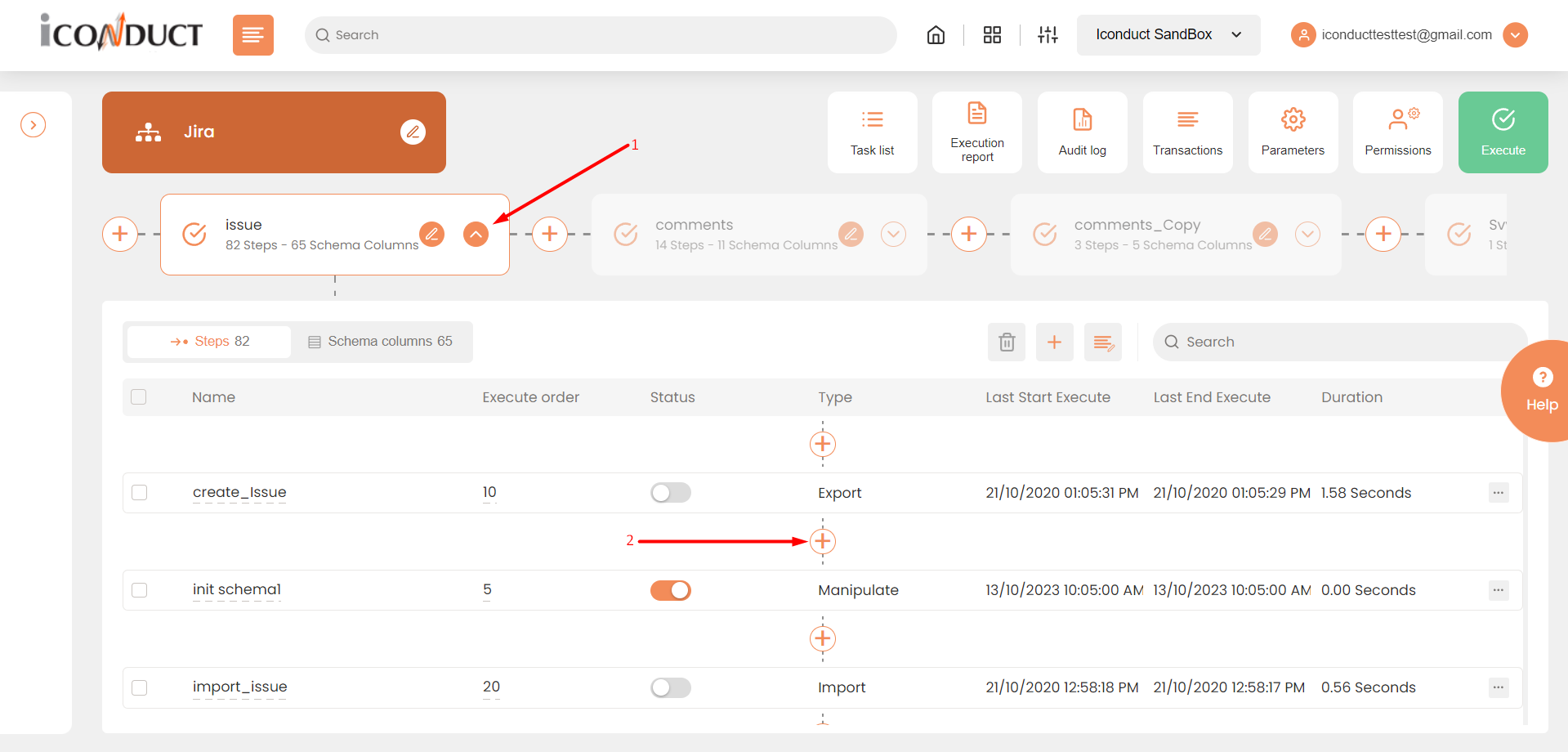
Creating a New Step
- Select Create manipulation step.
- Navigate to the Texts section and select Replace.
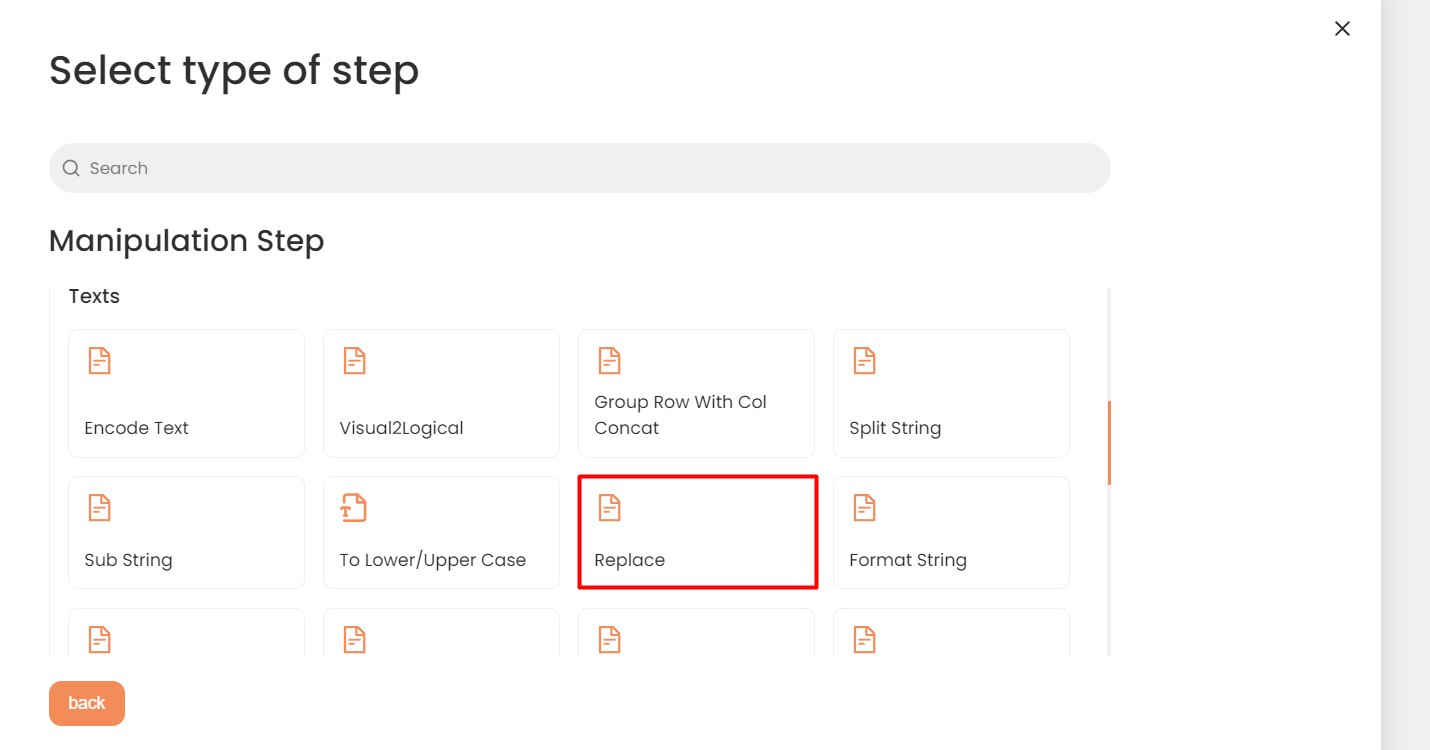
Texts Section
- In the Replace values work area, fill in the following fields:
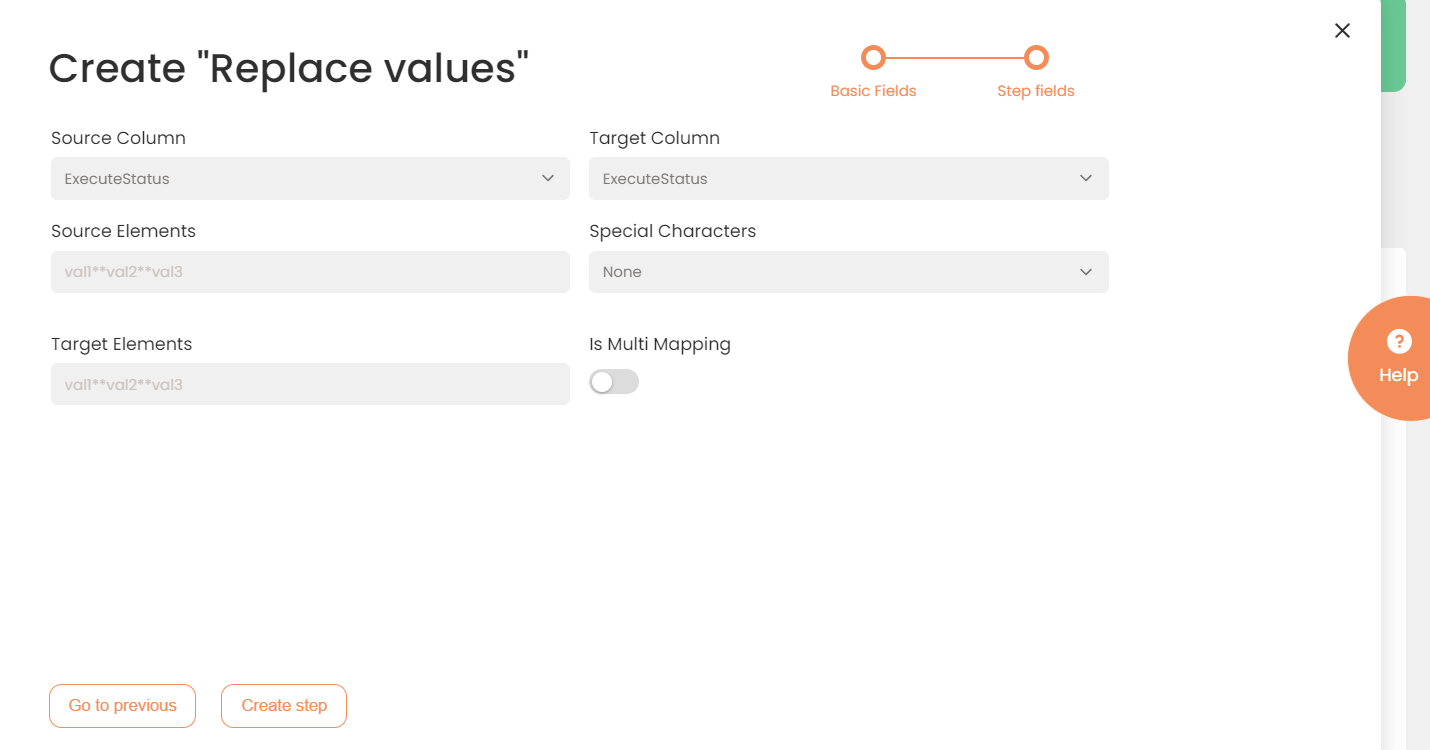
| Fields | Description |
|---|---|
|
Name of step |
Provide a distinctive name for this step. |
|
Filter Expression |
Optional. Use this filed to filter data from the source database prior to inserting it into the Schema table. |
|
Sort Expression |
Optional. Use this field to sort data from the source database prior to inserting it into the Schema table. |
|
Order of Execution |
Enter the order in which this step should be executed. |
|
Audit notes |
Leave notes about the step if needed. This field may contain any information, such as the purpose of the step, further actions that must be taken etc. for you to work with the step in the future or to inform team members about your intent. |
|
Is Active |
Activate the switch to engage the scheduler for this step. |
|
Stop interface execution if query failed |
Optional. If enabled, the system will stop any data manipulation if the query returns an error. |
|
Save Schema (enabled per interface) |
If selected, the schema is created for this step. |
|
Source Column |
Select the column where the source data is stored. |
|
Target Column |
Select the target column where the result should be placed. |
|
Source Elements |
Specify source values that should be replaced. Use the "**" character as a separator between the values. Example: val1**val2**val3 |
|
Special Characters |
Optional. If the source element includes one of the special character ("\r", "\n", "\n\r") that you want to eliminate, select the corresponding character from the dropdown box. |
|
Target Elements |
Specify target values that should be placed. Use the "**" character as a separator between the values. Example: val1**val2**val3 |
|
Is Multi Mapping |
Optional. If you choose this option than you can manipulate multiple different columns at the same step. |
- Press the Create step button.
